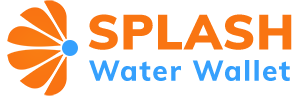How to Buy Splash Token
Buy with ETH
01
Step 1
First, ensure your wallet is connected to the SplashWaterWallet and then click BUY WITH ETH.
02
Step 2
Now, you will be directed to the exchange window, where you can purchase how much D2T you wish to buy. Below is the amount of USDT you will be ‘Selling’ to carry out the purchase. Once you have input your ‘Buying’ amount, CONVERT USDT.
Please note: The minimum purchase amount is 1000 SplashWaterWallet.
03
Step 3
You will now need to confirm your purchase. Once you are happy with the transaction details, click ‘Confirm’.
04
Step 4
The second approval is for the transaction amount. Here, the system will display the gas fee for the transaction. We paid a gas fee to network validators for their services to the blockchain to carry out transactions.
Please make sure you go through two approval steps to complete the transaction.
05
Step 5
On successful completion of your purchase, you will be able to navigate to view your transaction on the blockchain, START AGAIN to carry out another purchase, or FINISH.
Your SplashWaterWallet tokens will be available to claim once the SplashWaterWallet presale period ends.
Buy with USDT
Step 1
To start, make sure your wallet is linked to the SplashWaterWallet exchange. Click CONNECT WALLET in the top right corner of the screen or on the mobile burger menu. Here, you will have the option to connect with one of the supported wallets. As previously mentioned, if purchasing through mobile, we recommend Trust Wallet, and on desktop through MetaMask.
Click BUY SplashWaterWallet WITH BUSD.
Step 2
You will now be directed to the exchange window, where you input how much D2T you wish to buy. Below is the amount of USDT you will be ‘Selling’ to carry out the purchase. Once you have input your ‘Buying’ amount, CONVERT USDT.
Please note: the minimum purchase amount is 1000 SplashWaterWallet.
Step 3
Once approved, you can enter the amount of SplashWaterWallet you wish to buy. If the approval amount is less than the purchase amount, it will not approve your BUSD. Once approved, BUY NOW to finalize your transaction.
Step 4
The second approval is for the transaction amount. Here the gas fee for the transaction will be shown. A gas fee is paid to network validators for their services to the blockchain to carry out transactions.
Please make sure you go through two approval steps to complete the transaction.
Step 5
You have now completed your purchase. Please allow a few moments for the transaction to complete.
Step 6
On successful completion of your purchase, you will be able to navigate to view your transaction on the blockchain, START AGAIN to carry out another purchase, or FINISH.
Your SplashWaterWallet tokens will be available to claim once the SplashWaterWallet presale period ends.
Buy with BNB
Step 1
To start, make sure your wallet is linked to the SplashWaterWallet exchange. Click CONNECT WALLET in the top right corner of the screen or on the mobile burger menu. Here, you will have the option to connect with one of the supported wallets. As previously mentioned, if purchasing through mobile, we recommend Trust Wallet, and on desktop through MetaMask. Click BUY SplashWaterWallet WITH BUSD.
Click BUY SplashWaterWallet WITH BUSD.
Step 2
You will now be directed to the exchange window, where you can input how much SplashWaterWallet you wish to buy. You will first have to enter the amount of BUSD you wish to APPROVE with the presale contract. You will be asked to confirm this inside your wallet.
Step 3
Once approved, you can enter the amount of SplashWaterWallet you wish to buy. If the approval amount is less than the purchase amount, it will not approve your BUSD. Once approved, BUY NOW to finalize your transaction.
Step 4
You will now need to confirm your purchase. Your wallet will automatically bring up the confirmation window where you can view the details and gas fee for the transaction. Please ensure you have enough BNB inside your wallet to cover the purchase and the gas fee. A gas fee is paid to network validators for their services to the blockchain to carry out transactions.
Once you are happy with the transaction details, click ‘Confirm’ inside your wallet.
Step 5
You have now completed your purchase. Please allow a few moments for the transaction to complete.
Step 6
On successful completion of your purchase, you will be able to navigate to view your ‘Transaction on Bscscan’.
Your SplashWaterWallet tokens will be available to claim once the SplashWaterWallet presale period ends.
Buy ETH/BNB with Card
Step 1
To buy SplashWaterWallet with BNB or BUSD you will need to have enough BNB in your wallet to make a purchase and cover small gas fees. To top your wallet up with BNB, connect your wallet and head to BUY SplashWaterWallet WITH BNB, click BUY IT HERE.
Step 2
You will then be directed to our on-ramping partner, Transak, where you can buy BNB using your card, via bank transfer or other methods, such as Apple pay, directly in the widget.
Select your chosen currency, enter the amount you wish to pay, and then choose your payment method. Outlined below are the estimated BNB you will receive, the rate and the total fees to carry out the transaction.
Once you have chosen your payment method and purchase amount, click BUY NOW.
Step 3
Before completing your purchase, you will have to go through Transak’s Know your customer (KYC) process to verify your account for purchasing. KYC is the practice carried out by companies to verify the identity of their clients in compliance with legal requirements and current laws and regulations. But don’t worry, it only takes a few minutes.
Step 4
Once you have carried out Transak’s KYC process you are all done! Once payment has been authorized, it will take a few minutes for your order to be processed. Transak will send you a confirmation email once your BNB has been delivered to your wallet. Here you can also track your order or navigate back to the app.
How to Claim SplashWaterWallet
You can claim your SplashWaterWallet tokens at the end of the presale. Details will be released closer to the time. Once the presale period has concluded, you must visit the main site and click the “Claim” button. Take extreme care to ensure you’re claiming on the official site as it is impossible to claim elsewhere.